Gatsby + Tina Setup Guide
Introduction
TinaCMS can be added to your Gatsby site locally. In this doc, we'll guide through the local setup, as well as editing on your production site.
Getting Started
From within your site's directory, run:
npx @tinacms/cli@latest init
This will ask you a few setup questions.
When prompted for the "public assets directory", enter: static.
If you are importing your site from Forestry.io CMS, some models & config will be auto-imported.
Workaround for GraphQL Mismatch issue
For Gatsby sites, you may run into the following error:
> "Duplicate "graphql" modules cannot be used at the same time since different versions may have different capabilities and behavior."
To work around this, add the following lines to your tina/config.ts file.
export default defineConfig({+ client: { skip: true },// ...
Allowing static /admin/index.html file in dev-mode
Depending on your Gatsby version, you may need to add the following code to your gatsby-node.js file, so that the Tina admin is accessible in dev-mode.
+ const express = require("express");+ exports.onCreateDevServer = ({ app }) => {+ app.use("/admin", express.static("public/admin"));+ };
Model your content
To edit your site's content in Tina, you can model your content in the tina/config.ts file.
Learn more about content modelling here
Starting TinaCMS
You can start TinaCMS with:
npx tinacms dev -c "gatsby develop"
gatsby developcan be replaced with your site's custom dev command.With TinaCMS running, navigate to http://localhost:8000/admin/index.html
^ The above default port may differ depending on your framework.
Hint: One common error is caused by runninggatsby cleanaftertinacms build. This causes your admin html file to be wiped out. For more common errors, please see the Common Errors page.
At this point, you should be able to see the Tina admin, select a post, save changes, and see the changes persisted to your local markdown files.
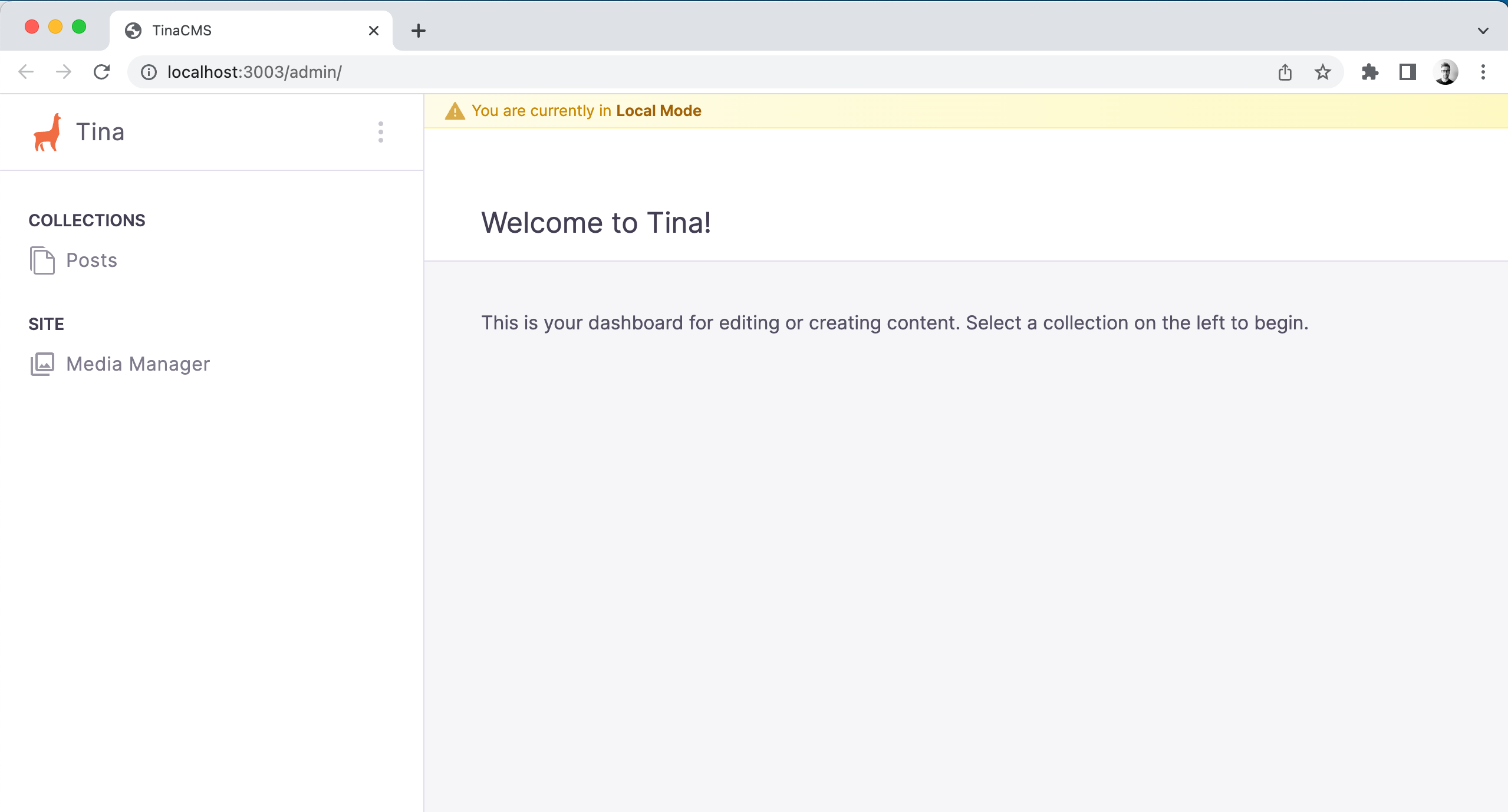
Setting up Visual Editing (Optional)
If you want to power your pages with TinaCMS's API, you'll be able to leverage TinaCMS's visual editing features.
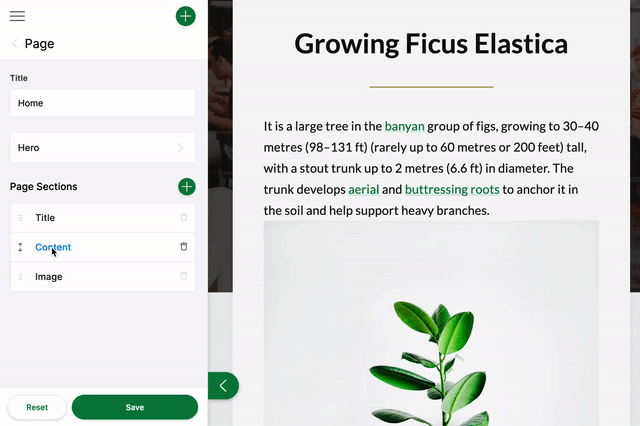
Read more about data fetching and visual editing.
Note: Visual Editing with Gatsby is considered experimental.
Next Steps
Hugo + TinaCMS Setup Guide
Jekyll + TinaCMS Setup Guide
Product
Resources
Whats New
Use Cases
Benefits
Comparisons
Integrations
© TinaCMS 2019–2024